In this article, we will see how to create a user control for ASP.NET and the some of the ways in which we can apply the fundamentals of re-usability through user controls. We will follow the creation of a web site for a fictitious company as we go along the article.
What is a User Control?
A user control is a custom, reusable control in ASP.NET, saved in a file with an extension.ascx.
User controls are compiled the first time they are accessed and then saved in client memory untill any changes are made to the control.
Build The User Control
Let us take up a very practical example for understanding user controls. Most, if not all, sites have a customized look and feel. A common example is a site-specific top bar on all pages in the site, which contains links for easy navigation and a left bar which may also contain commonly used links and images. We will build a fictitious web site with a header bar for site navigation.
Type in the following code (Listing 1) using your favorite text editor. Save the file as TopHeader.ascx. A detailed explanation follows the code listing.
Listing 1: TopHeader.ascx User control code listing
<script language="C#" runat="server">
public String strSelection
{
get
{
return Selection.SelectedItem.Text;
}
set
{
for (int i = 0; i < Selection.Items.Count; i++)
{
if (Selection.Items[i].Text == value)
Selection.SelectedIndex = i;
}
}
}
void Selection_Changed(Object sender, EventArgs e)
{
Server.Transfer(Selection.SelectedItem.Text + ".aspx");
}
</script>
<table width="100%" style="background-color: lightblue; font: 10pt verdana; border-width: 1;
border-style: solid; border-color: black;" cellpadding="0" cellspacing="0">
<tr bgcolor="red">
<td colspan="2">
</td>
</tr>
<tr>
<td>
<b>Welcome to Fictitious Site</b></td>
<td align="right">
Navigate To:<asp:DropDownList ID="Selection" OnSelectedIndexChanged="Selection_Changed"
AutoPostBack="true" runat="server">
<asp:ListItem>Home</asp:ListItem>
<asp:ListItem>Products</asp:ListItem>
<asp:ListItem>Clients</asp:ListItem>
<asp:ListItem>Company</asp:ListItem>
</asp:DropDownList>
</td>
</tr>
<tr bgcolor="black">
<td colspan="2">
</td>
</tr>
</table>
The user control code defines a table with three rows. The first and third row are for cosmetic purposes only. The middle row contains the dropdown list with the navigation options and a label.
The user control contains a property strSelection for getting and setting the current Selection. The dropdown list handles the event OnSelectedIndexChanged. The only action taken in the event handler for the dropdown lists Selection Changed event is to navigate to a web page based on the new selection. The set method for the strSelection property iterates through the contents of the dropdown list and marks the list item which matches the new value set for the property.
Use the User Control
Here is the code for the web pages using our user control. Save the file in Listing 2 as Home.aspx, listing 3 as Products.aspx, listing 4 as Clients.aspx, listing 5 as Company.aspx in the same web directory as TopHeader.ascx.
Listing 2: Home.aspx
<%@ Register TagPrefix="SiteSpecific" TagName="TopHeader" Src="topheader.ascx" %>
<%@ Register TagPrefix="SiteSpecific" TagName="LeftHeader" Src="leftheader.ascx" %>
<script language="C#" runat="server">
void Page_Load(Object sender, EventArgs e)
{
if (!IsPostBack)
{
MyTopHeader.strSelection = "Home";
}
}
</script>
<html>
<body leftmargin="0" topmargin="0" marginwidth="0" marginheight="0">
<form id="Form1" runat="server">
<SiteSpecific:TopHeader id="MyTopHeader" runat="server" />
<br>
This is the HOME page.
<br>
<br>
<br>
<br>
<br>
<hr />
Page under construction
<hr />
</form>
</body>
</html>
Listing 3: Products.aspx
<%@ Register TagPrefix="SiteSpecific" TagName="TopHeader" Src="topheader.ascx" %>
<%@ Register TagPrefix="SiteSpecific" TagName="LeftHeader" Src="leftheader.ascx" %>
<script language="C#" runat="server">
void Page_Load(Object sender, EventArgs e)
{
if (!IsPostBack)
{
MyTopHeader.strSelection = "Products";
}
}
</script>
<html>
<body leftmargin="0" topmargin="0" marginwidth="0" marginheight="0">
<form id="Form1" runat="server">
<SiteSpecific:TopHeader id="MyTopHeader" runat="server" />
<br>
This is the PRODUCTS page.
<br>
<br>
<br>
<br>
<br>
<hr />
Page under construction
<hr />
</form>
</body>
</html>
Listing 4: Clients.aspx
<%@ Register TagPrefix="SiteSpecific" TagName="TopHeader" Src="topheader.ascx" %>
<%@ Register TagPrefix="SiteSpecific" TagName="LeftHeader" Src="leftheader.ascx" %>
<script language="C#" runat="server">
void Page_Load(Object sender, EventArgs e)
{
if (!IsPostBack)
{
MyTopHeader.strSelection = "Clients";
}
}
</script>
<html>
<body leftmargin="0" topmargin="0" marginwidth="0" marginheight="0">
<form id="Form1" runat="server">
<SiteSpecific:TopHeader id="MyTopHeader" runat="server" />
<br>
This is the CLIENTS page.
<br>
<br>
<br>
<br>
<br>
<hr />
Page under construction
<hr />
</form>
</body>
</html>
Listing 5: Company.aspx
<%@ Register TagPrefix="SiteSpecific" TagName="TopHeader" Src="topheader.ascx" %>
<%@ Register TagPrefix="SiteSpecific" TagName="LeftHeader" Src="leftheader.ascx" %>
<script language="C#" runat="server">
void Page_Load(Object sender, EventArgs e)
{
if (!IsPostBack)
{
MyTopHeader.strSelection = "Company";
}
}
</script>
<html>
<body leftmargin="0" topmargin="0" marginwidth="0" marginheight="0">
<form id="Form1" runat="server">
<SiteSpecific:TopHeader id="MyTopHeader" runat="server" />
<br>
This is the COMPANY page.
<br>
<br>
<br>
<br>
<br>
<hr />
Page under construction
<hr />
</form>
</body>
</html>
We are all set now. The web pages in code listings 2, 3,4 and 5 are similar shell web pages for our web site. At the start of the web page, we register our User Control , so we can refer to the control in our web pages. We also initialize the selection in the navigation dropdown list in the User Control in the Page Load event. This small code listing shows us how we can set properties in User controls.
MyTopHeader.strSelection = "Company";
Note the consistency in the look and feel of the web pages. The user can easily navigate the site using the same select box in the same location at the top right on each of the pages.
Here are the web pages with the user control in action :
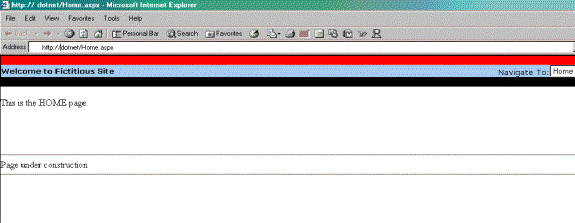
Figure 1 : Home page of our fictitious web site.
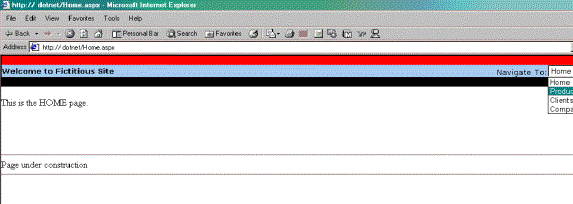
Figure 2: This is how we navigate in our web site, using the same user control.
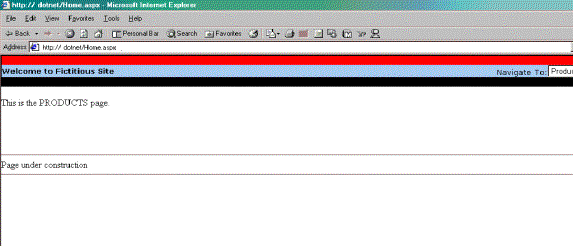
Figure 3: Results of the navigation.
Re-usability
As we have seen in this example, user controls can be built once and re-used any number of times as required in the same web page, web site or even across multiple web sites.
The first and most obvious advantage of user controls is the encapsulation of a logical unit of a web page into re-usable controls. You can configure the User control by setting properties and also handle events raised for the user control.
As a corollary, you can improve the performance of the web page by caching the user control using ASP.Net caching. This is a very simple to implement just add the following code at the top in the user control page:
<%@ OutputCache Duration="65" %>
Doing this enables the framework to re-use the downloaded (cached) User Control for as long as the cached version is valid.
Conclusion
User controls provide an easy approach for encapsulating related functionality. You can easily convert existing web pages to user controls. You can also create a user control in one .NET language and use the control in web pages with other .NET languages.