Introduction
Learning Visual Studio 2005 IDE is a series of articles through which I will explore the new and updated features of next version of Visual Studio 2003 named Visual Studio 2005 codename Whidbey.
I start this series with a quick look at the main IDE and the designer of Visual Studio 2005. In my next articles, I will be covering other IDE items including the Toolbox and major menu items.
In your first look of the IDE, unlike previous versions of Visual Studio, you will see only a few menus and toolbar buttons. In other words, Visual Studio team has done a great job by categorizing the menu items and toolbar buttons.
Figure 1 is the default view of the IDE.

Figure 1. VS 2005 IDE.
In main menu, the Data menu is a new addition to the menus list. As you can see from Figure 2, the Data menu has support for new data controls, the latest addition to the .NET Framework library. This menu allows us to call Data Source windows, add new data sources to the project, and preview data.
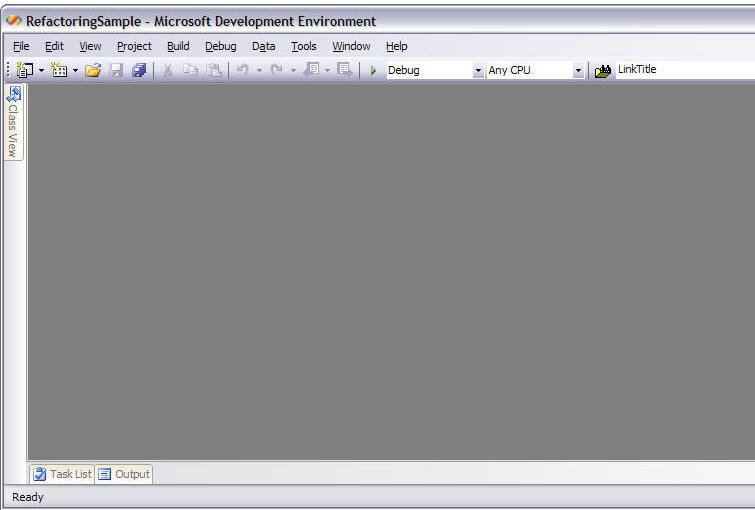
Figure 2. Data menu items.
Show Data Source Window menu item launches Data Sources window, which displays available data sources. Add New Data Source option is also available through this window as you can see from Figure 3.
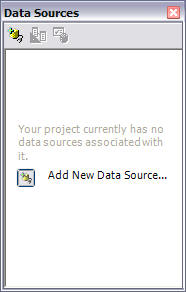
Figure 3. Data Source window.
The Designer
To show you the designer features, I create a new Windows Forms application and place a button and a TextBox control on the form. As soon you start dragging controls on the form, you will notice the alignment lines on the form showing the position of the controls relative to the other controls. See Figure 4. This feature allows developers to place, align, and position the controls quickly.
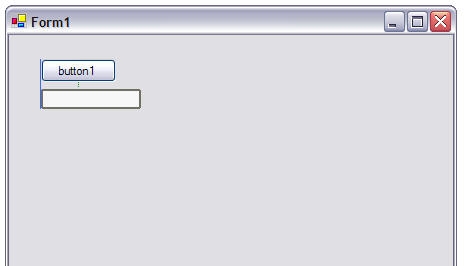
Figure 4. Windows controls positioning and alignment.
How many of you are sick of removing "textBox1" as Text property of the TextBox? Guess what?? Now when you drop a TextBox control on the form, you will see there is no "textBox1" but there is an option available to set it as default as you can see in Figure 2.
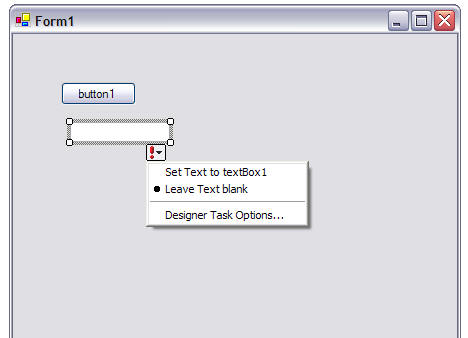
Figure 5. TextBox options
Now some control has default properties that can be set by simply using an option available on the top-right corner of the control. As you can see from Figure 6, the DataGridView control has format and column options.
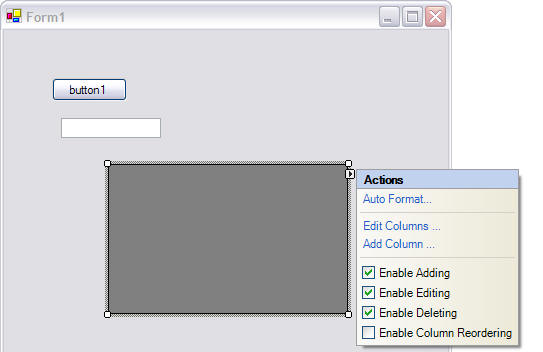
Figure 6. Controls quick features.
Summary
In this articles, I covered some of the new features of Visual Studio 2005 IDE. In my next articles, I will be covering Toolbox, new controls, more designer features and some new menu options.