1 Executive Summary
1.1 Introduction
Microsoft Office OneNoteTM2003 is part of next generation of Microsoft Office products. It allows users to electronically capture, organize, and reuse notes on thick clients. OneNote 2003 provides a single place to collect and customize notes as you like-capturing information in multiple ways and organizing it according to your needs. OneNote can bind together almost any kind of information which can from almost anywhere.
OneNote is hardly the first program to promote note taking, but Microsoft's most obvious technical innovation is the support for pen input (for Tablet PC device). It has an ability to synchronize sound recordings with notes: For example, if you record a meeting and simultaneously add handwritten or typed notes, OneNote will attach these notes to the recording in time sequence.
1.2 Why OneNote?
In Today's fast track world it is quiet a challenging to keep track of information we all generate, receive. To add on making this information shareable is more of time consuming process. Notes and information can be scattered across-mail, notebooks, web and what not which can be easily lost or misinterpreted, and retyping notes from paper sources is time-consuming.
OneNote2003 provides one place to manage all of your notes, whether typed, written, recorded as an audio file, or captured from a Web page or document. With OneNote 2003, you can efficiently organize, prioritize and access the right information quickly which would be helping us to concentrate on more value-added business requirements.
1.3 Evolution of OneNote
The Note handling methodology used most information workers has quiet similar across anywhere which usually writing down in a piece of paper, recording it in notebook and so on. Later the information worker must reorganize and translate their notes or recordings into an accessible, printable, sharable format, and then distribute or file them for future use. In many cases such notes are lost, misfiled, or loss of information on the format made by the user.
Microsoft has come with OneNote after analyzing the ways people take notes and what they do with those notes afterwards. It has realized that a program like OneNote could help individuals and organizations change the way they work, allowing them to dispense with routine and burdensome tasks while enhancing organization productivity and business value.
OneNote provides these information workers with all the advantages of traditional note-taking and storage while offering them a much more effective and flexible way to manage, prioritize, and share their notes. OneNote, through its innovative design, fosters sharing, communication, and collaboration among teams or organizations.
1.4 Where can you use OneNote?
-
Place where one can find information quickly.
-
Reuse the information.
-
Unitary storage of information at one place.
-
Share the information with people, different applications.
-
Prioritize important items more efficiently.
-
Can use on Tablet PCs.
-
Organize the information the way we need.
-
Record and playback audio notes.
-
Can share information with non-OneNote users by publishing in HTML.
2 Technical Details
2.1 OneNote Architecture

OneNote typically is a extended Manual Notebook where in the information captured can organized, prioritized and found as and when required. A Typical Notebook structure follows the above structure wherein the Highest level is Folders which can have multiple sections and each one of the sections can have multiple pages. So is the case of Sub pages under Pages. Both the Pages and Sub Page can also be associated with a slide notes.
2.2 OneNote - Key Features
Improved Worker Productivity
OneNote will help the information worker one place for storage of all his information which can come from various sources like web, slips of paper, paper notes and make life easier for quick retrieval of the information.
Cost Saving
OneNote will add more business value, so the information worker can concentrate on valued added work which will lead to organizational growth.
Reusability
OneNote tightly integrates with Office tools, so we can re-use the notes in any Office tools like Microsoft Outlook 2003, Microsoft Word, Microsoft PowerPoint, etc.
Distributing
OneNote has can easily shared with Team mates using Network shares, E-mail, by Publishing in HTML or Publishing on to a Share Point Portal website.
Audio Notes
OneNote allows to record and playback audio notes which can be easily used for absorbing information in case of loss of textual information.
Note Flags
It allows us to use Note Flags to mark the action items, important tasks and tasks which require follow up at alter date. We can also customize the Note Flags.
Spell Check and Add Keywords to Dictionary
OneNote does a spell check of textual information and allows to add custom keywords to dictionary.
Move Information
OneNote has a facility to move information text from which is available in one section/page to another section/page is really handy.
Add Pictures/Diagrams
OneNote allows to insert pictures and diagrams into pages which can be helpful to relate with additional text.
Write Anywhere
OneNote allows the information text which can be written anywhere on the page during meetings, discussions which can be organized at a later stage.
Find Notes
OneNote is really handy as we can search on the information saved. This would speed up the quick decisions capabilities as we can reach the right information within short span of time.
2.3 OneNote - System Requirements
To use Microsoft Office OneNote 2003 you need:
-
PC with Pentium233 MHz or higher processor. Pentium III recommended.
-
Microsoft Windows2000 with Service Pack 3 or later or Microsoft Windows XP or later operating system.
-
128MB of RAM or above recommended.
-
245 MB of available hard-disk space with 115 MBon the hard disk where the operating system is installed (hard-disk usage will vary depending on configuration; custom installation choices may require more or less hard-disk space).
-
Optional installation files cache (recommended) requires an additional 100 MB of available hard disk space.
-
Super VGA(800X600) or higher resolution monitor.
-
Microsoft Mouse, Microsoft IntelliMouse, or compatible pointing device.
-
Tablet PC pen-input required for capturing digital ink. Digital ink enables features such as numbering and bulleting focusing OneNote on Tablet PC.
2.4 OneNote - Licensing and Purchase Options
OneNote Pricing Various based on the purpose for which the Office application is going to be used. Currently Retail licensing (1 User license), Volume licensing and Academic licensing options are available for buying OneNote.

3 What's not in OneNote
The following are some of features which can be expected in future releases of OneNote.
-
OneNote does not work on any other operating system other than Windows 2000 SP3, XP and Windows XP Tablet PC Operating system on Tablet PC.
-
Does not Support OLE Objects.
-
OneNote does not interoperate with thin clients.
-
XML is not supported.
-
Cannot capture videos.
-
No Object Model exposed.
-
No supported for VB Scripting.
-
Cannot transform the audio notes to text notes.
4 Case Studies
4.1 Case Study
This study is a taken here is of a Software Architect's Notebook which involves some of there activities which can organized effectively and efficiently. This case study will contain some snapshots from OneNote just to give an idea of his categorizes and how information can captured and distributed. Here is a flowchart of how the notebook can be organized.
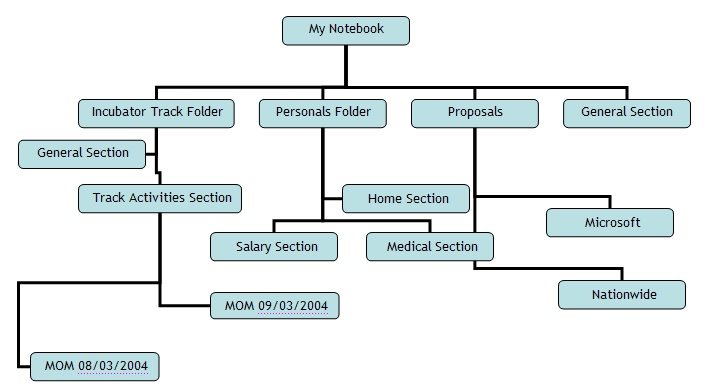
By having a look at the above flowchart, it gives an overview how we can we base our information tracking system can group over a period of time and we will see the use of OneNote which eases this Process.
Here onwards we see to how to achieve the same using OneNote.

Figure 1: This gives an overview of various folders and sections in the Architect's Notebook.
Here My Notebook's has various categories/folders like Incubator Track, Personals and Proposals. The below snapshot will be easier to understand. The current notebook has various Categories like Incubator Track, Personals, Proposals and a general section.
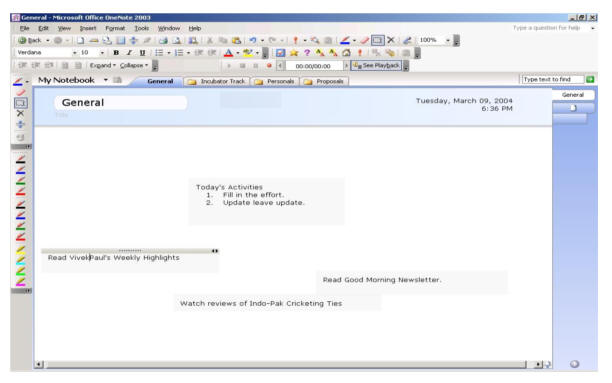
Figure 2:Thisgives some common activities which need to performed. General section along with various tabs for other categories can be seen in the snapshot.
Now let us see what's happening in the Incubator track. This folder has general section which lists some information which are general to the track. It also another section called Trackactivities which will contain information specific to Track.

Figure 3: This gives an overview of Incubator Track's general information. Note that important information is flagged. Also there is a feedback audio note on OneNote from IBM
Moving on, clicking on the Track activities sections, we see that Track activities section has various pages where in each week's Minutes of Meeting is separate page out here. See the below the snapshot for more understanding.
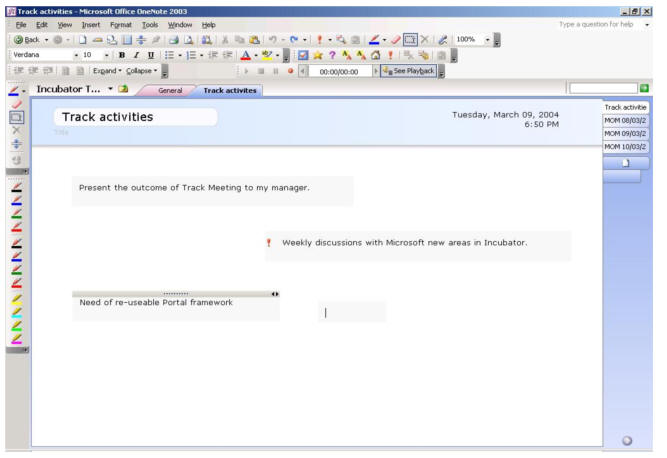
Figure 4:Thebelow snapshot gives a information which are specific to incubator track and you see on various other pages of each weeks team meeting.
Now let us see the minutes of meeting page a particular week where in the attendees, action items and summary of the meeting is listed out.
The below snapshot displays the information notes of a weekly meeting. Also a Image with a link is just a topic of discussion which was really helpful for that particular team meeting which can be referred back for more details (Refer Figure 5)
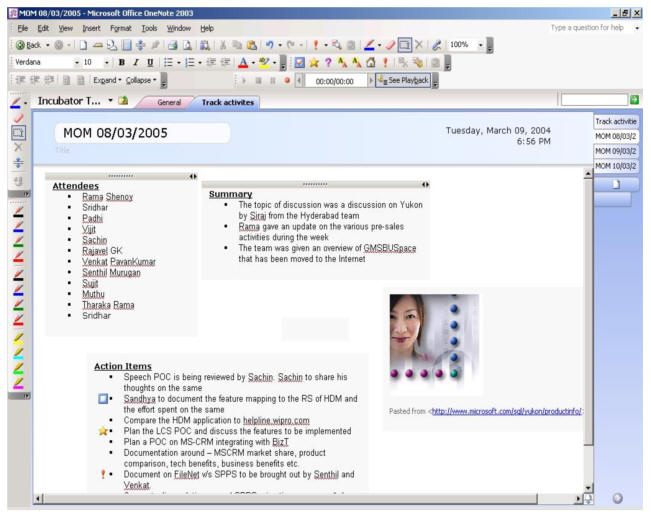
Figure 5:Here the Minutes of Meeting is recorded along with useful information which is gathered from other websites.
We can also publish the Information text in HTML which is handy for non-Note users. Below is a snapshot of information text published using HTML.
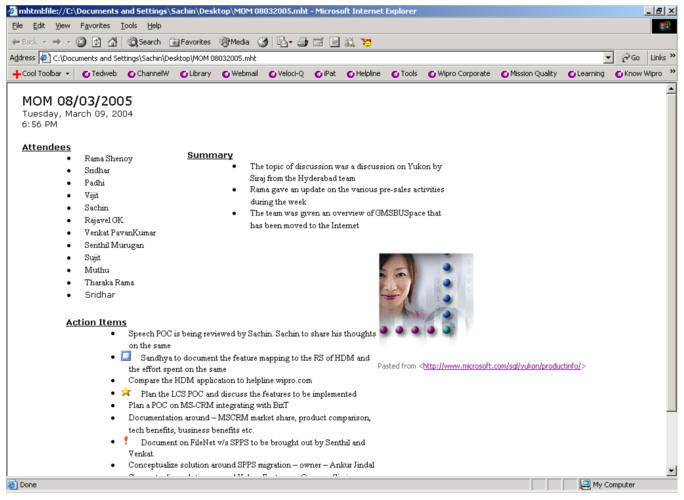
In a similar way the other Folder sections (Proposals, Personals) can be organized which is really helpful and can be easily found in case of need.
Conclusion:
OneNote will substantially enhance the ability of individuals and teams to share information, collaborate successfully, improve decision-making, and respond quickly to changes in the workplace and more business value.