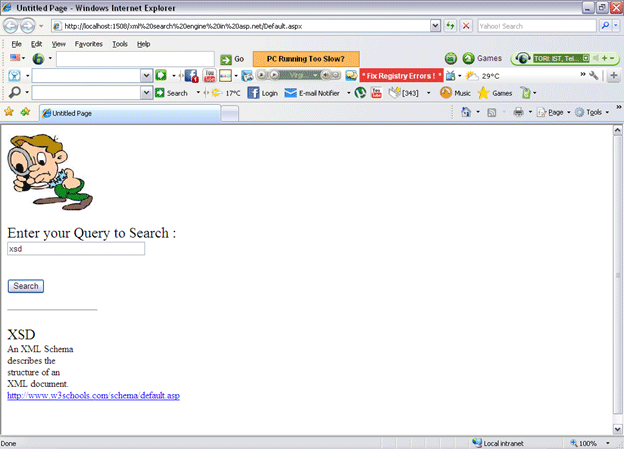In this example we are going to learn how to create an xml based search engine in ASP.Net 2.0. This article basically deals with the idea that, in the manner that we search in google.com, the same thing can be done for an xml file. In this example we need one xml file which will store details about topic, title, link to a website, description about the topic and some of the keywords which should be used for the search; in other words, while getting / searching the data from the xml file about a particular topic which is in the xml file. So to begin we first need to create one xml file in our ASP.Net application. So open your Visual Studio and create one new web application and add one xml file and also xsl file in it. I used the name Data.xml for naming the xml file and Searching.xsl for naming the xsl file. Here is the source code of our xml file.
Data.xml
<?xml version="1.0" encoding="utf-8" ?>
<Data>
<Topic>
<Title>XSD</Title>
<Description>An XML Schema describes the structure of an XML document.</Description>
<Link>http://www.w3schools.com/schema/default.asp</Link>
<Keywords>xsd</Keywords>
<Keywords>Validation</Keywords>
<Keywords>Schema</Keywords>
<Keywords>Defination</Keywords>
<Keywords>document</Keywords>
</Topic>
<Topic>
<Title>DTD</Title>
<Description>A DTD defines the document structure with a list of legal elements and attributes</Description>
<Link>http://www.w3schools.com/dtd/default.asp</Link>
<Keywords>DTD</Keywords>
<Keywords>Validation</Keywords>
<Keywords>document</Keywords>
<Keywords>Data type defination</Keywords>
<Keywords>document</Keywords>
</Topic>
<Topic>
<Title>XPath</Title>
<Description>XPath is used to navigate through elements and attributes in an XML document.</Description>
<Link>http://www.w3schools.com/Xpath/default.asp</Link>
<Keywords>XPath</Keywords>
<Keywords>Quering</Keywords>
<Keywords>Searching</Keywords>
<Keywords>Calculating XML File</Keywords>
<Keywords>Xml XPath</Keywords>
<Keywords>document</Keywords>
</Topic>
</Data>
Here is the source code of our xsl file Searching.xsl:
<?xml version="1.0" encoding="utf-8"?>
<xsl:stylesheet version="1.0" xmlns:xsl="http://www.w3.org/1999/XSL/Transform">
<xsl:template match="Topic">
<font size="5"><xsl:value-of select="Title"/>
</font>
<br/>
<font size="3">
<xsl:value-of select="Description"/>
</font>
<br/>
<a>
<xsl:attribute name="href">
<xsl:value-of select="Link"/>
</xsl:attribute>
<xsl:value-of select="Link"/>
</a>
<br/>
<br/>
</xsl:template>
</xsl:stylesheet>
In our default.aspx page add code to the button click event to search the keyword you entered in the textbox. So here is the source code of your default.aspx page.
<%@ Page Language="VB" AutoEventWireup="false" CodeFile="Default.aspx.vb" Inherits="_Default" %>
<!DOCTYPE html PUBLIC "-//W3C//DTD XHTML 1.0 Transitional//EN" "http://www.w3.org/TR/xhtml1/DTD/xhtml1-transitional.dtd">
<html xmlns="http://www.w3.org/1999/xhtml" >
<head runat="server">
<title>Untitled Page</title>
<script type="text/javascript">
try
{
var xmldoc=new ActiveXObject("Msxml2.DOMDocument.6.0");
xmldoc.async=false;
xmldoc.load("Data.xml");
var xsldoc=new ActiveXObject("Msxml2.DOMDocument.6.0");
xsldoc.async=false;
xsldoc.load("Searching.xsl")
}
catch(ex)
{
alert(ex.Message);
}
function RunQuery()
{
var query=document.f1.txtSearch.value;
//alert(query);
var output=xmldoc.selectNodes('//Topic[Keywords="'+query +'"]');
var s="";
var i;
for (i=0;i<output.length;i++)
{
s+=output[i].transformNode(xsldoc);
}
document.getElementById("disp").innerHTML=s;
}
</script>
</head>
<body style="width: 120px">
<form id="f1" runat="server">
<div>
<!--<asp:Xml ID="Xml1" runat="server" DocumentSource="~/Data.xml" TransformSource="~/Searching.xsl"></asp:Xml>-->
<asp:Image ID="Image1" runat="server" Height="126px" ImageUrl="~/images.bmp" Width="140px" />
<br />
<asp:Label ID="Label1" runat="server" Text="Enter your Query to Search : " Font-Bold="False" Font-Names="Times New Roman" Font-Size="X-Large" Width="279px"></asp:Label>
<input id="Text1" name="txtSearch" type="text" style="width:220px;" />
<br />
<br />
<input id="Button1" type="button" value="Search" onclick="RunQuery()" /><br />
<br />
<hr style="width: 123%" />
<div style="width: 100%; border-left-color: red; border-bottom-color: red; border-top-color: red; position: static; border-right-color: red;" id="disp">
</div>
<br /><br />
</div>
</form>
</body>
</html>
Now test your application by pressing F5. Here are the snapshots of my application.
You'll get a front end for entering into a textbox the keyword from your xml file.
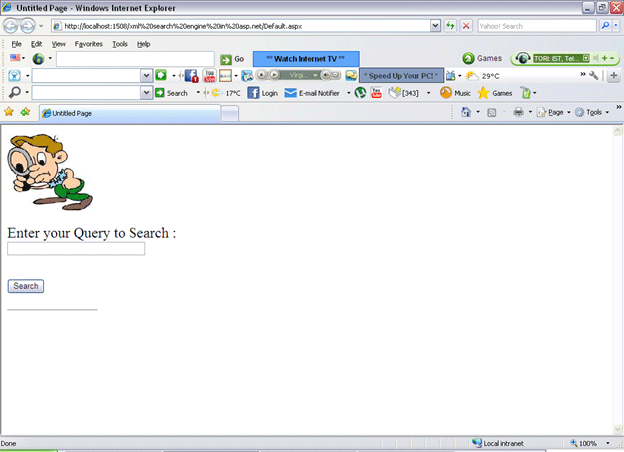
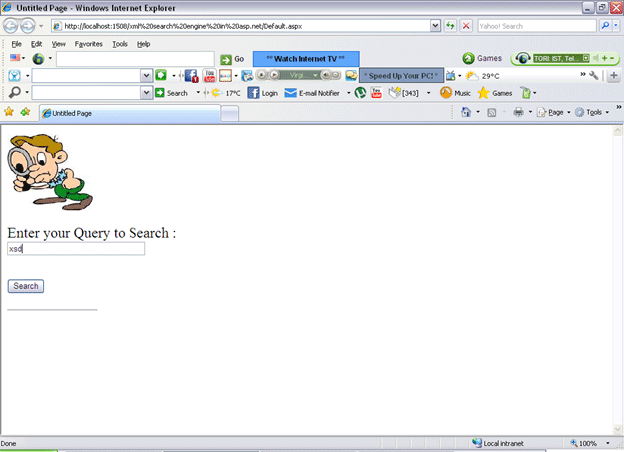
And you'll get the result in the formatted manner that you specified in your xslt.