This article has been excerpted from book "Graphics Programming with GDI+".
Image transformation is exactly the same as any other transformation process. In this section we will see how to rotate, scale, translate, reflect, and shear images. We will create a Matrix object, set the transformation process by calling its methods, set the Matrix object as the Transform property or the transformation methods of the Graphics object, and call DrawImage.
Rotating images is similar to rotating other graphics. Listing 10.16 rotates an image. We create a Graphics object using the CreateGraphics method. Then we create a Bitmap object from a file and call the DrawImage method, which draws the image on the form. After that we create a Matrix object, call its Rotate method, rotate the image by 30 degrees, and apply the resulting matrix to the surface using the Transform property. Finally we draw the image again using DrawImage.
LISTING 10.16: Rotating images
private void Form1_Paint(object sender, PaintEventArgs e)
{
Graphics g = this.CreateGraphics();
g.Clear(this.BackColor);
Bitmap curBitmap = new Bitmap(@"C:/Water.jpg");
g.DrawImage(curBitmap, 0, 0, 200, 200);
//Create a Matrix object, call its Rotate method,
//and set it as Graphics.Transform
Matrix X = new Matrix();
X.Rotate(30);
g.Transform = X;
//Draw image
g.DrawImage(curBitmap,
new Rectangle(205, 0, 200, 200),
0, 0, curBitmap.Width,
curBitmap.Height,
GraphicsUnit.Pixel);
//Dispose of objects
curBitmap.Dispose();
g.Dispose();
}
Figure 10.7 shows the output from Listing 10.16. The first image is the original; the second image is rotated.
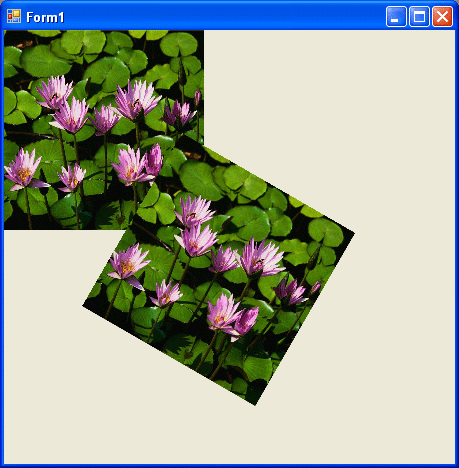
FIGURE 10.17: Rotating images
Now let's apply other transformations. Replacing the Rotate method in Listing 10.16 with the following line scales the image:
X.Scale(2, 1, MatrixOrder.Append);
The scaled image is shown in Figure 10.18.
Replacing the Rotate method in Listing 10.16 with the following line translates the image with 100 offset in the x- and y-directions:
X.Translate(100, 100);
The new output is shown in Figure 10.19
Replacing the Rotate method in Listing 10.16 with the following line shears the image:
X.Shear(2, 1);
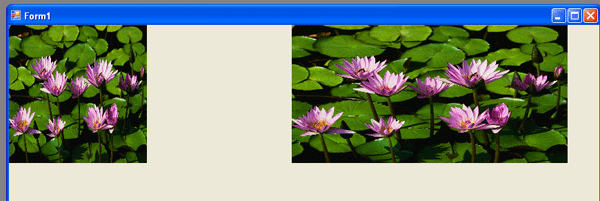
FIGURE 10.18: Scaling images
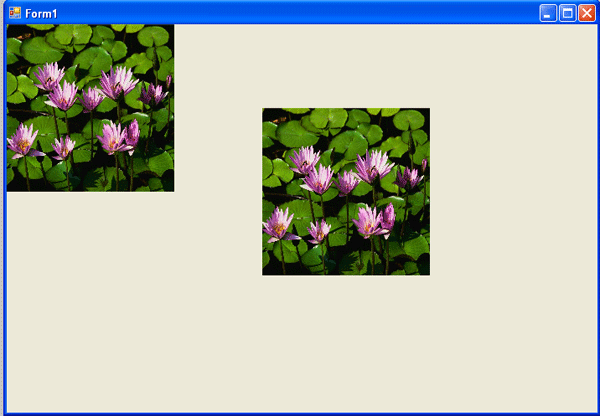
FIGURE 10.19: Translating images
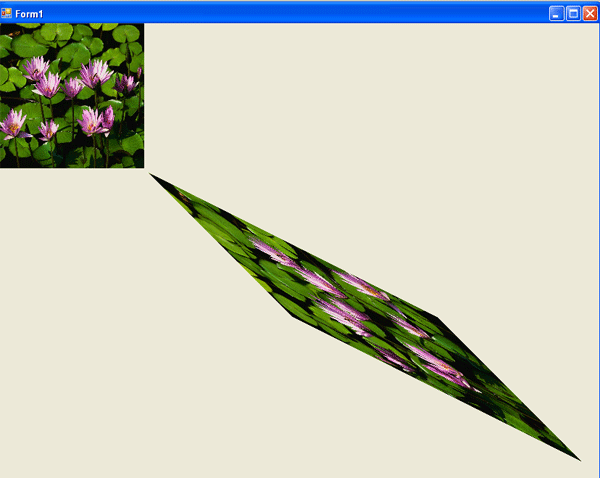
FIGURE 10.20: Shearing images
The new output is shown in Figure 10.20.
You have probably noticed that image transformation is really no different from the transformation of other graphics objects. We recommend that you download the source code samples from online to see the detailed code listings.
Conclusion
Hope the article would have helped you in understanding Image Transformation GDI+. Read other articles on GDI+ on the website.
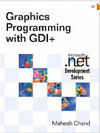 |
This book teaches .NET developers how to work with GDI+ as they develop applications that include graphics, or that interact with monitors or printers. It begins by explaining the difference between GDI and GDI+, and covering the basic concepts of graphics programming in Windows. |