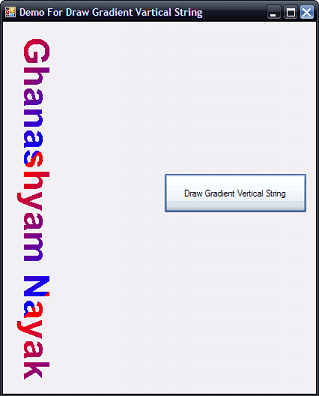Before starting the main article I want to show some basics that I used in my article. If you know the basic things then it is very easy to understand the whole article.
new System.Drawing.Font("Arial", 35, FontStyle.Bold)
-
Using the above line you can set your font...
-
You can set your font type, which means in which font type you want to draw your string. Here I use "Arial" as font type.
-
After that you can set the font size of your string which you want to show in that size in your form.
-
After that you can set the Font Style like BOLD, ITALIC, UNDERLINE, STRIKEOUT & REGULAR.
new Rectangle(10, 10, 100, 100)
System.Drawing.Drawing2D.LinearGradientMode.ForwardDiagonal
-
LinearGradientMode: Specifies the direction of your Linear Gradient.
-
Two Modes of "LinearGradientMode".
-
ForwardDiagonal : Specifies a Gradient from the upper left to lower right. Here I use FarwardDiagonal.
-
BackwardDiagonal : Specifies a Gradient from the upper right to lower left.
new PointF(12.0F, 12.0F)
new System.Drawing.Drawing2D.LinearGradientBrush(new Rectangle(10, 10, 100, 100), Color.Red, Color.Blue, System.Drawing.Drawing2D.LinearGradientMode.ForwardDiagonal)
/// <summary>
/// System.Drawing.Drawing2D.LinearGradientBrush : It will be used to draw a given string into linear gradient.
/// </summary>
/// <param name="rect">Set here your rectangle</param>
/// <param name="color 1">Set here your color 1, which will use in gradient as first color. </param>
/// <param name="color 2">Set here your color 2, which will use in gradient as second color. </param>
/// <param name="lineargradientmode">Set here any one linear gradient mode. </param>
myGradientGraphic.DrawString("Ghanashyam Nayak", new System.Drawing.Font("Arial", 35, FontStyle.Bold), new System.Drawing.Drawing2D.LinearGradientBrush(new Rectangle(10, 10, 100, 100), Color.Red, Color.Blue, System.Drawing.Drawing2D.LinearGradientMode.ForwardDiagonal), new PointF(12.0F, 12.0F), myStringFormat);
/// <summary>
/// DrawString : It will draw a given string into your current form.
/// </summary>
/// <param name="s">Write here your string which you want to show into form.</param>
/// <param name="font">Set here your font like font type, it's size, font style.</param>
/// <param name="brush">Set here your brush in which color(s) you want to display your string.</param>
/// <param name="point">Set here folating point of X & Y coordinates of your form at which coordiantes you want to display your string.</param>
/// <param name="format">Set here format of your string. </param>
using System;
using System.Collections.Generic;
using System.ComponentModel;
using System.Data;
using System.Drawing;
using System.Linq;
using System.Text;
using System.Windows.Forms;
namespace MyBlog
{
public partial class Form1 : Form
{
public Form1()
{
InitializeComponent();
}
private void button1_Click(object sender, EventArgs e)
{
//To initialize a new System.Drawing.StringFormat object
StringFormat myStringFormat = new StringFormat();
using (Graphics myGradientGraphic = this.CreateGraphics())
{
//Draw your given string as VERTCAL Direction...
myStringFormat.FormatFlags = StringFormatFlags.DirectionVertical;
myGradientGraphic.DrawString("Ghanashyam Nayak", new System.Drawing.Font("Arial", 35, FontStyle.Bold), new
System.Drawing.Drawing2D.LinearGradientBrush(new Rectangle(10, 10, 100, 100), Color.Red, Color.Blue,
System.Drawing.Drawing2D.LinearGradientMode.ForwardDiagonal), new PointF(12.0F, 12.0F), myStringFormat);
}
}
}
}
See the image below for a more clear view: