Introduction
In Silverlight, gradients specify a range of position dependent colors used to fill a region. The colors produced by a gradient are very continuous with position and produces smooth color transitions.
Silverlight uses two types of gradients:
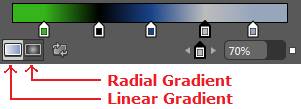
(i) Linear Gradient
A linear gradient is specified by two points and a color at each point. The color along the line through those points is calculated using linear interpolation algorithm and then extended perpendicular to that line. Look at the screenshot of a linear gradient.
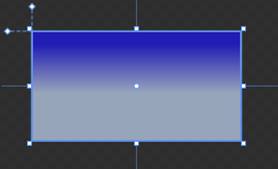
(ii) Radial Gradient
A radial gradient is specified as a circle that has one color and a focus that has another color. Colors are calculated by linear interpolation algorithm based on distance from the focus. Look at the screenshot of radial gradient.
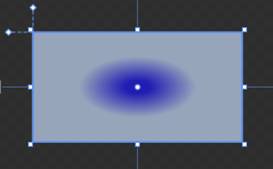
Steps to create Linear/Radial Gradients
I'm going to apply the gradient effect in rectangle's fill (you may choose stroke or opacity). For this follow the steps:
1. First choose where to apply the gradient color (fill, stroke or opacity).
2. Now choose brush type to "Gradient brush".
3. Now put the gradient stops on slider (minimum 2 gradient stops are default); you many put many more.
4. Select each stop (when you select stop, stop color will be black) and change the color one by one.
5. And finally you may switch the gradient to Linear or Radial any time.
6. You can also reverse the gradient stops any time.
7. We can also change the gradient stop offset by selecting gradient stops one by one. It will produce an advanced look in your art.
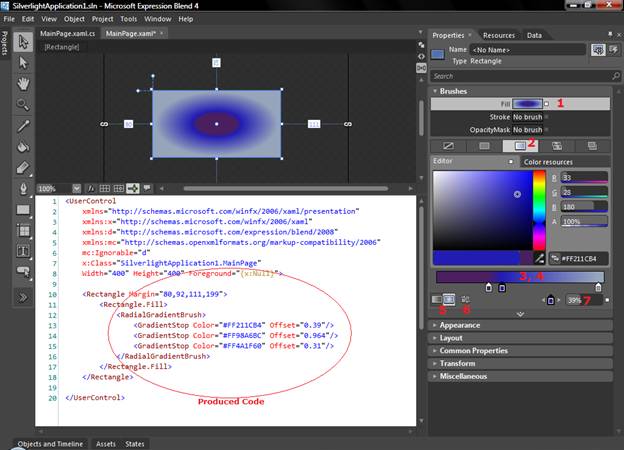
Gradient Vector Transform
Expression Blend has a great tool to help you specify a vector for the brush transform tool. It is located in the blend toolbar. Look at the screenshot to use this feature in art.
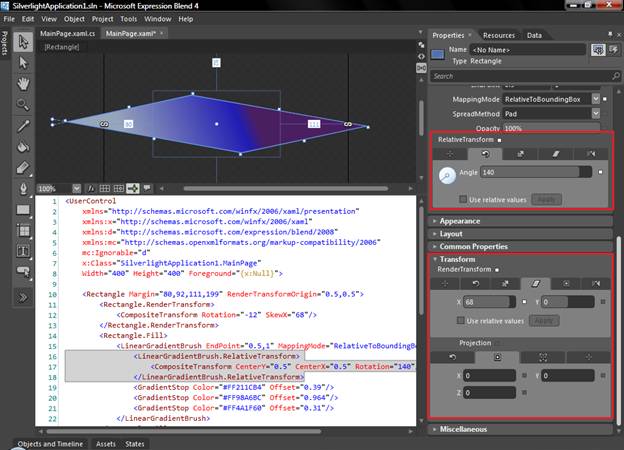
Be tuned for the next article.
HAVE A HAPPY CODING!!