Silverlight 2 has the ability to consume ADO.NET Data Services from within Silverlight projects. ADO.NET Data Services are a perfect match for client-side technologies like Silverlight and ASP.NET AJAX.
The ADO.NET Data Services framework consists of a combination of patterns and libraries that enable the creation and consumption of data services for the web. Its goal is to facilitate the creation of flexible data services that are integrated with the web, using URIs to point to pieces of data and simple, well-known formats to represent that data, such as JSON and plain XML. This results in the data service being surfaced to the web as a REST-style resource collection that is addressable with URIs and that agents can interact with using the usual HTTP verbs such as GET, POST or DELETE. ADO.NET Data Services models the data exposed through the data service using an Entity-Relationship derivative called Entity Data Model (EDM). This organizes the data in the form of instances of "entity types", or "entities", and the associations between them.
In Silverlight 2 ADO.NET Data Services is composed of in-memory library allows asynchronous LINQ queries that are translated into the URI syntax automatically.ADO.NET Data Services maps the four data verbs into the four HTTP verbs:
Create == POST
Read == GET
Update == PUT
Delete == DELETE
Essentially it provides a way to use a data model across the firewall. It works by exposing IQueryable endpoints through a URI-based syntax allowing developers control over how the data is retrieved through Filtering, Sorting and Paging.
Prerequisites
Install the following in order to use ADO.NET Data Services with Silverlight.
Create a Silverlight application in visual studio 2008
Creating ADO.NET Entity Data Model
- Add new item ADO.NET Entity Data Model to App_Code folder of Web Application
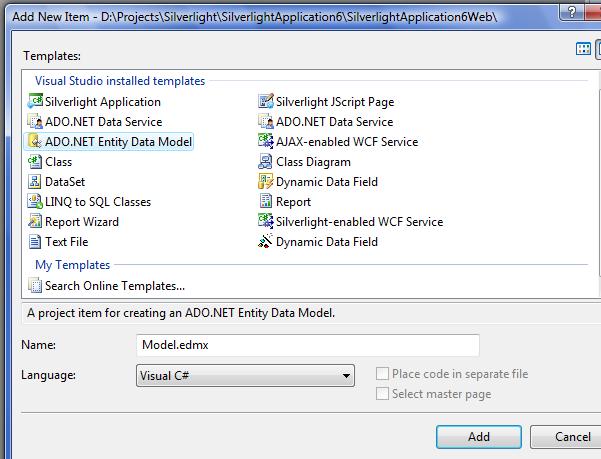
- In Entity Data Model Wizard select Generate from Database
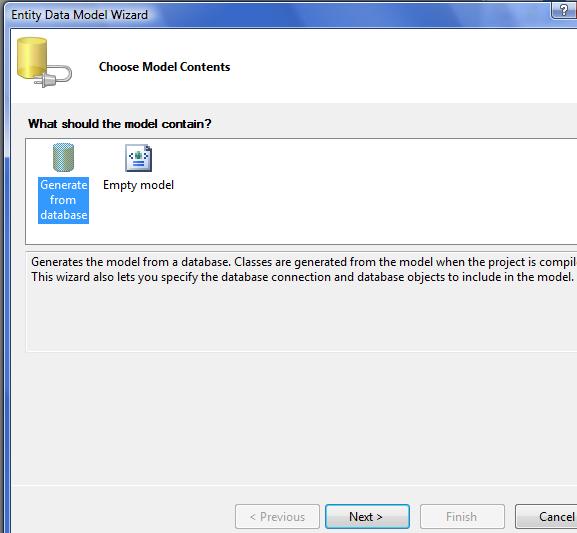
- Select a data Connection or create new connection
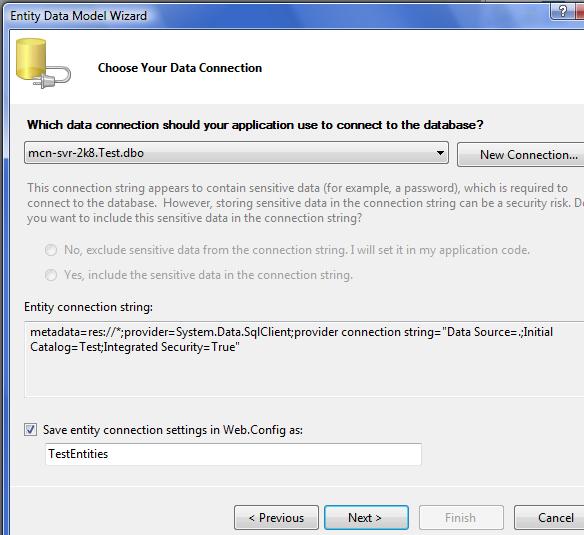
- Choose database objects
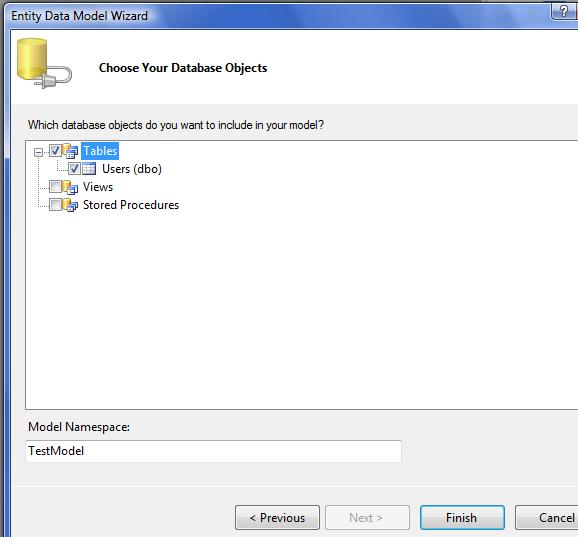
- Model.edmx will be like below
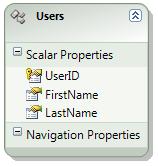
Creating ADO.NET Data Service
- Add ADO.NET Data Service to the Web Application
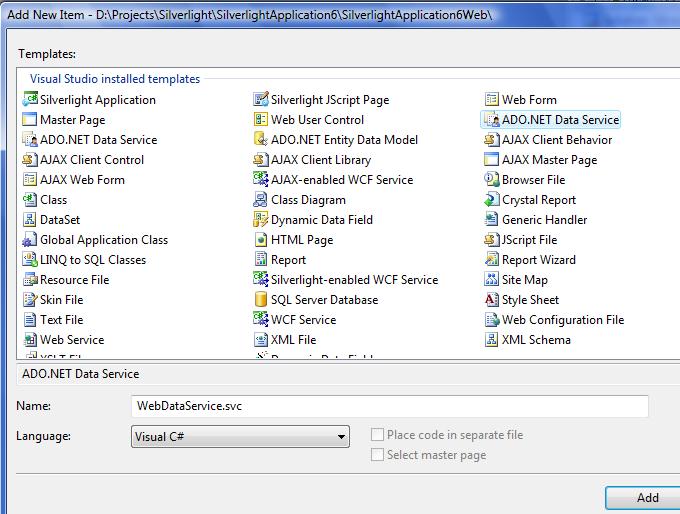
- Open WebDataService.cs and update the line
public class WebDataService : DataService< /* TODO: put your data source class name here */ >
with
public class WebDataService : DataService< TestModel.TestEntities >
- Set the operation rules and access rules in InitializeService
public static void InitializeService(IDataServiceConfiguration config)
{
// TODO: set rules to indicate which entity sets and service operations are visible, updatable, etc.
// For testing purposes use "*" to indicate all entity sets/service operations.
// "*" should NOT be used in production systems.
config.SetEntitySetAccessRule("*", EntitySetRights.All);
config.SetServiceOperationAccessRule("*", ServiceOperationRights.All);
}
- Run the Service and results will be as below
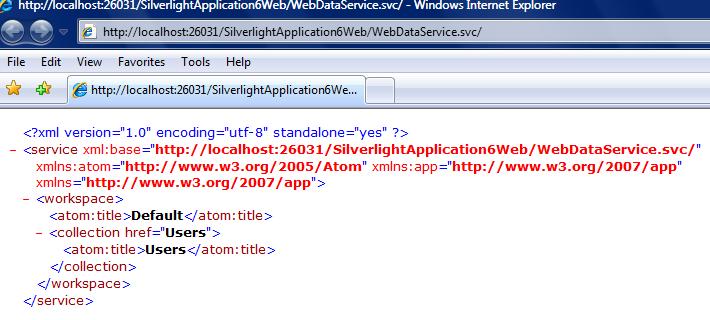
- And if use the database object name then the respective records are displayed
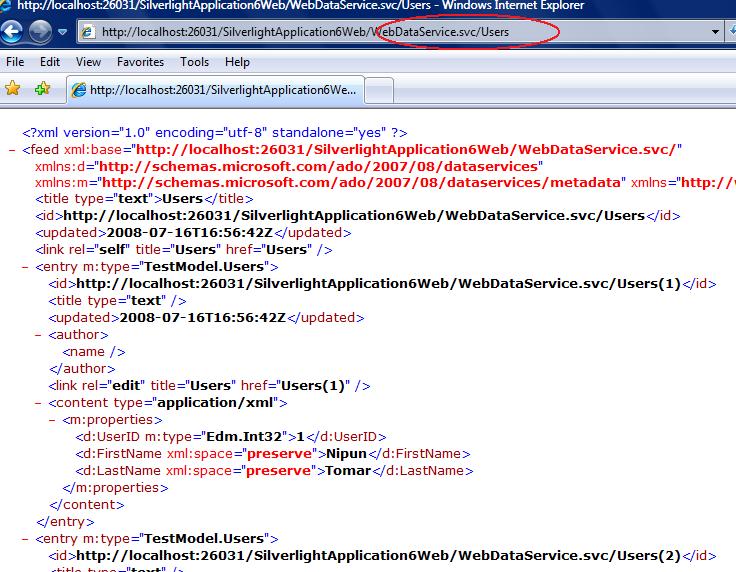
Create ADO.NET Data Service Proxy for Silverlight Project
- Open command prompt and navigate to C:\WINDOWS\Microsoft.NET\Framework\v3.5 folder. Type the following command
DataSvcUtil.exe /out:Proxy.cs /uri:http://localhost:26031/silverlightApplication6Web/WebDataService.svc
Here Proxy.cs is the name of proxy file to be genarated and http://localhost:26031/silverlightApplication6Web/WebDataService.svc is the URL of ADO.NET Data Service.
- The resulting screen
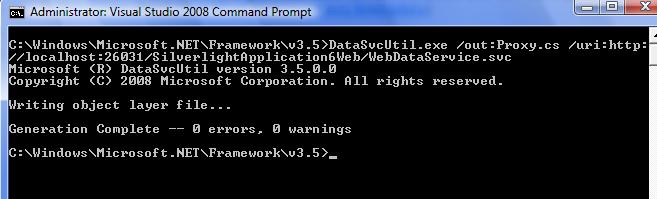
- Check the Proxy.cs under C:\Windows\Microsoft.NET\Framework\v3.5 and add this proxy file to Silverlight project. Add a reference for ADO.Net Data Services assembly System.Data.Services.Client.dll (formerly called Microsoft.Data.WebClient.dll).
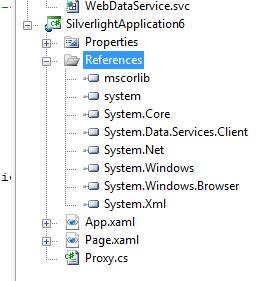
Retrieving the record from Database in Silverlight
- Create a datagrid in Page.xaml
<Grid x:Name="LayoutRoot" Background="White">
<Grid.RowDefinitions>
<RowDefinition Height="8*" />
<RowDefinition />
<RowDefinition />
</Grid.RowDefinitions>
<my:DataGrid x:Name="dataGrid" Margin="10" AutoGenerateColumns="True" AutoGeneratingColumn="OnGeneratedColumn"/>
<StackPanel Grid.Row="1" Orientation="Horizontal">
<Button x:Name="ButtonSelect" Margin="10" Content="Get Data" Click="ButtonSelect_Click" />
</StackPanel>
</Grid>
- Create the Button Click event to retrieve data from database
/// <summary>
/// Handles the click event of ButtonSelect
/// </summary>
/// <param name="sender"></param>
/// <param name="e"></param>
private void ButtonSelect_Click(object sender, RoutedEventArgs e)
{
//1. Using the untyped approach using DataServiceContext
//DataServiceContext proxy = new DataServiceContext(new Uri("WebDataService.svc", UriKind.Relative));
//var query = proxy.CreateQuery<Users>("Users?orderby=UserID");
//2. Using the generated class that inherits from DataServiceContext
TestEntities proxy = new TestEntities(new Uri("WebDataService.svc", UriKind.Relative));
//var query = proxy.Users.OrderBy(u => u.FirstName);
//create more comples query
//var query = proxy.Users.OrderBy(u => u.FirstName).Skip(1).Take(5);
//var query = proxy.Users.Where(u => u.UserID == 1);
//3. Using LINQ to ADO.Net Data Services
var query = (from u in proxy.Users where u.UserID > 0 orderby u.LastName descending select u);
// Cast the query to a DataServiceQuery
DataServiceQuery<Users> userQuery = (DataServiceQuery<Users>)query;
userQuery.BeginExecute(new AsyncCallback(OnLoadComplete), query);
}
/// <summary>
/// AsyncCallback to the BeginExecute
/// </summary>
/// <param name="result"></param>
void OnLoadComplete(IAsyncResult result)
{
// Get a reference to the Query
DataServiceQuery<Users> query = (DataServiceQuery<Users>)result.AsyncState;
// Get the results and add them to the collection
// List<Users> Users = query.EndExecute(result).ToList();
// or Get the results and add them to datagrid
dataGrid.ItemsSource = query.EndExecute(result).ToList();
}
That's all you are done. Run the code and you will see the result. I will discuss the Insert,Update and Delete Operations in next article.