Set Up Flutter On Windows
Here, I am explaining the way of setting up Flutter SDK on a Windows operating system.
First things first, let's define Flutter. Flutter is a new cross-platform framework in which we can implement material design to build applications for Android and iOS. This is one of the Google products, so we don't have to worry about the future of Flutter.
We can develop applications very fast with Flutter because it provides material design and also provides hot reload to help you quickly and easily experiment and build UIs, add features, and fix bugs. Also, it provides native performance.
Before setting up Flutter, you must verify your system configuration.
Operating Systems
- Windows 7 SP1 or later (64-bit)
Tool
- Windows PowerShell 5.0 or newer (this is pre-installed with Windows 10)
- Git for Windows 2.x, with the "Use Git from the Windows Command Prompt" option
So, let us now get the Flutter SDK. You can download the latest stable release of the Flutter SDK.
Now, just extract the zip file and place the files of Flutter on the desired installation location, i.e., C:\src\flutter in my case.
Before using a Flutter command, you need to configure the path.
Update your path
Take these steps to add PATH in the Windows environment.
- Go to the "Start" button and search for env or environment.
- Select "Edit the system environment variables" from the matched results.
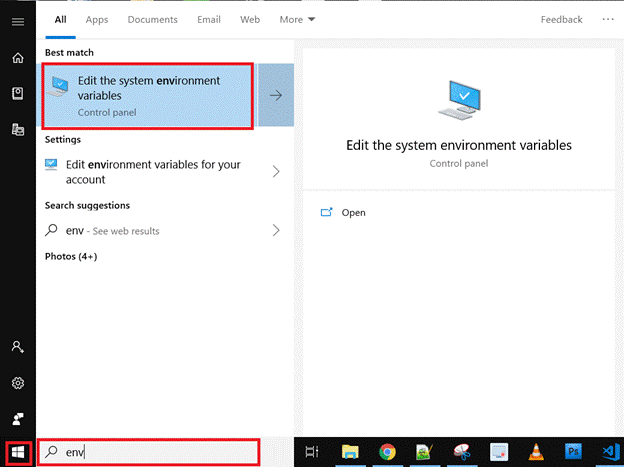
- Now, click on the environment variables and go to the Advanced tab >> Settings, as shown below.
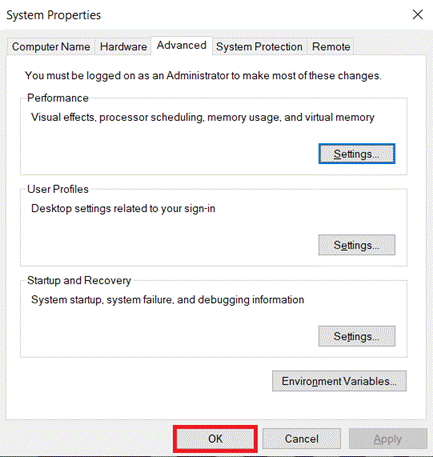
- Here, we can see the path variable. We can double tap or select the path and then, click on "Edit".
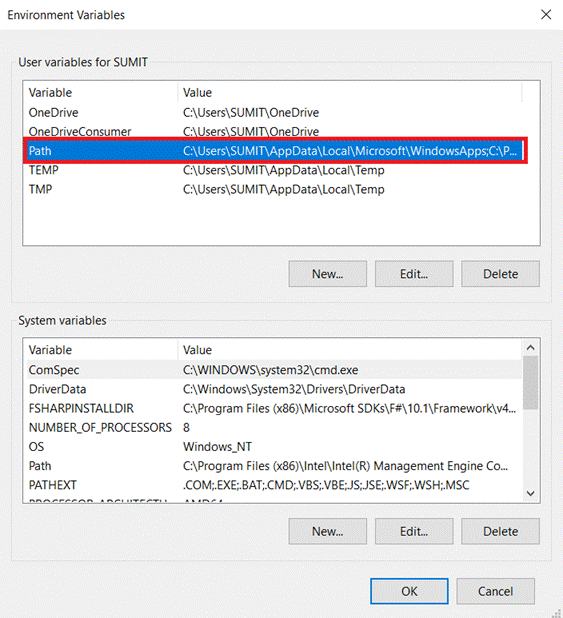
- Now again, a new window has opened in front of you. In this window, you can add “flutter\bin” or “C:\src\flutter\flutter\bin” then click OK.
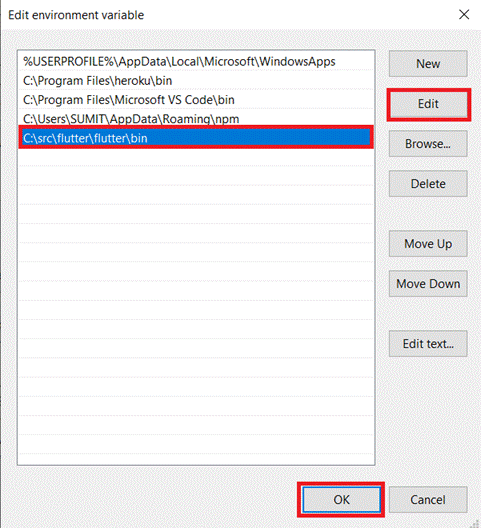
Here, half of our setup is completed.
Now, let's open the command console and go to the Start button and search for cmd. Click OK.

This command checks your Windows environment and displays a report of the status of your Flutter installation.
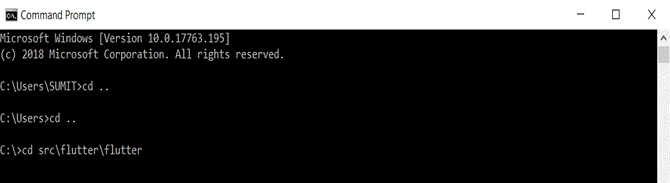
If it gives an error like this - "Android SDK is missing command line tools; download from https://goo.gl/XxQghQ", you need to download and install Android Studio 3.1 or later Or the latest version of VS Code.
Now, add the Flutter plugin to the Android Studio Or VS Code.
In Android Studio, Go to File >> Settings. In the next window, select the plugin and on the right side, search for flutter. Install the Flutter tool and click OK.
Once done, open the command console and run the following command.
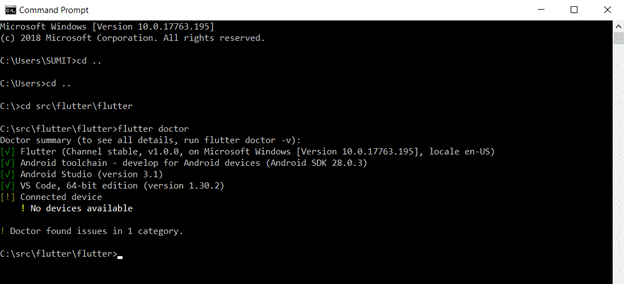
This time, it takes all the permissions and you can press "Y".
The setup is complete now. You can connect your device and play with Flutter.
