Interactive Filters
Crystal Report allows an Interactive Filter. These are used to refine the data, according to the user requirement. Here, we use an Interactive Filter with some parameters.
Now, follow some steps to use an Interactive Filter,
First, create a report. Go to Field Explorer -> Parameters Field -> New.
We find the image, given below on our Window screen. Fill here, all the fields, step by step like name, list of the value -> Dynamic, prompt group text, value, description, parameter, allow multiple options -> True and then click OK. This parameter is shown on Field Explorer.
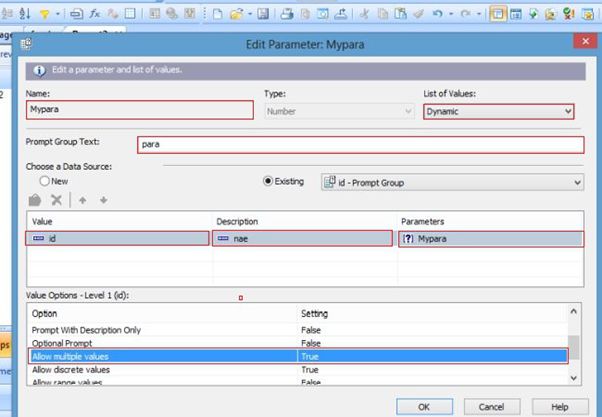
After making the parameter in the report, click Filter tab and double click on the value, which we select in the parameter field and then click OK.
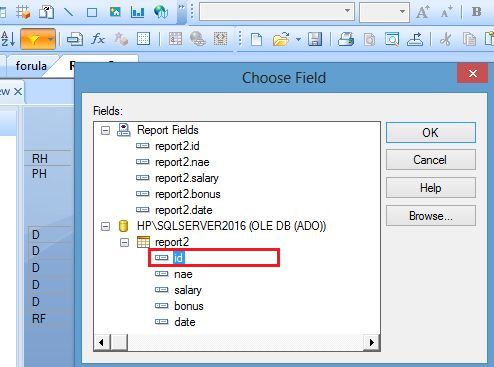
Here, select any condition for the data and also select our parameter name and then click OK.
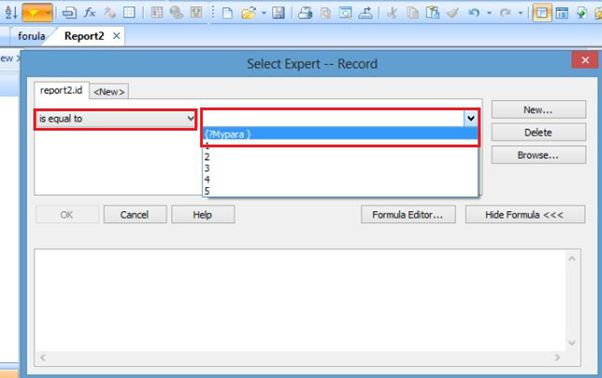
Now, we can choose the required value and then click OK.
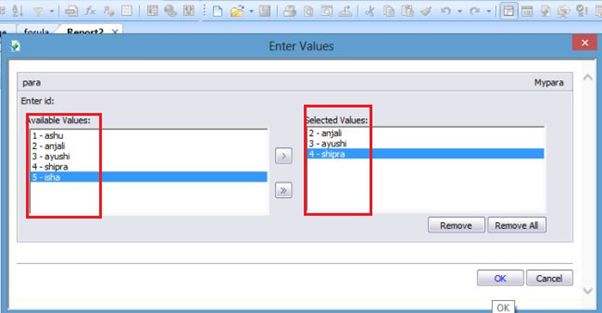
At the end, the report shows the filtered data out of many records.
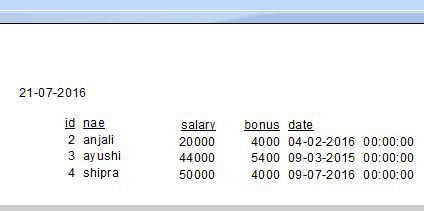
Delete an Interactive Filter
Go to -> Filter -> Double click value -> Select Parameter -> Delete.
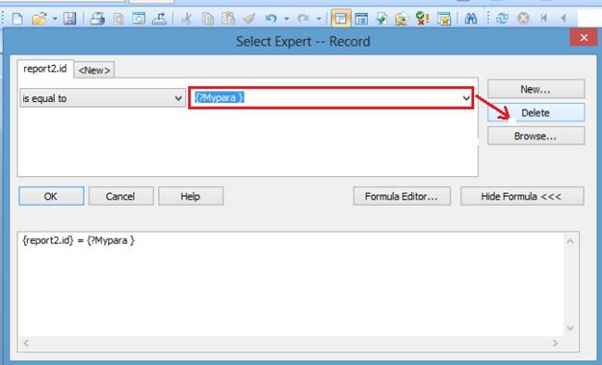
Summary
Thus, we learnt, how we use Interactive Filter in Crystal Report.
Now, follow some steps to use an Interactive Filter,
First, create a report. Go to Field Explorer -> Parameters Field -> New.
We find the image, given below on our Window screen. Fill here, all the fields, step by step like name, list of the value -> Dynamic, prompt group text, value, description, parameter, allow multiple options -> True and then click OK. This parameter is shown on Field Explorer.
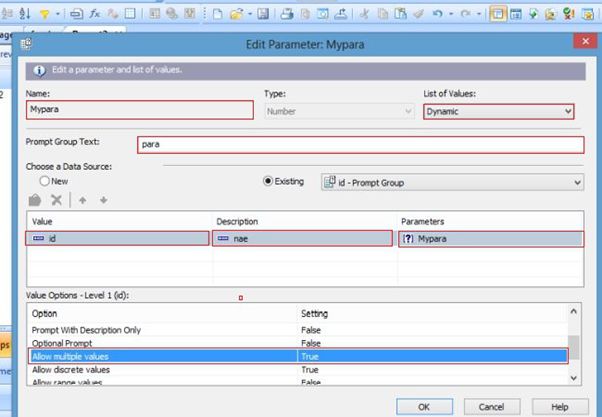
After making the parameter in the report, click Filter tab and double click on the value, which we select in the parameter field and then click OK.
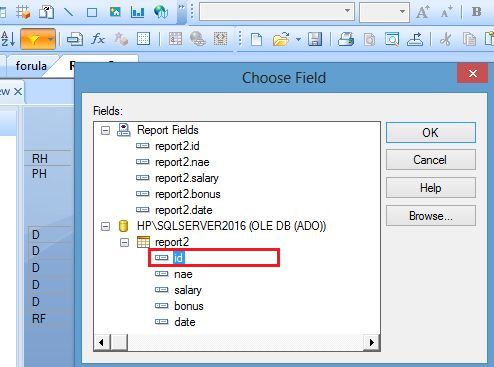
Here, select any condition for the data and also select our parameter name and then click OK.
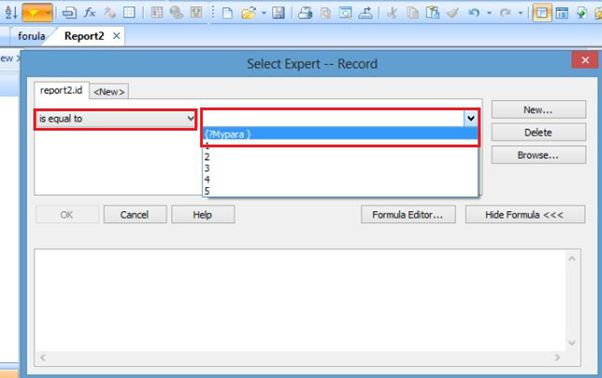
Now, we can choose the required value and then click OK.
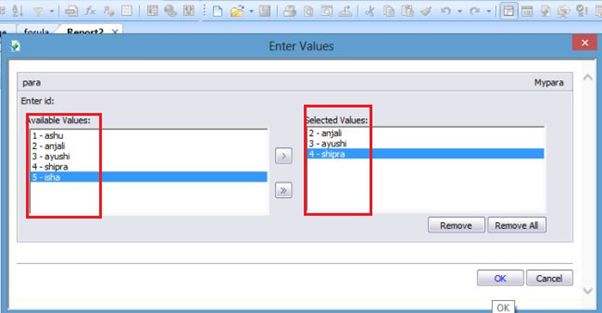
At the end, the report shows the filtered data out of many records.
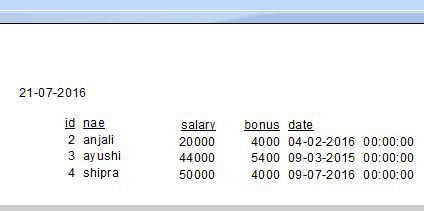
Delete an Interactive Filter
Go to -> Filter -> Double click value -> Select Parameter -> Delete.
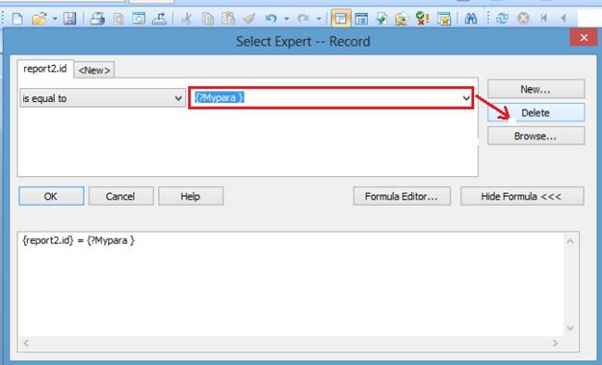
Summary
Thus, we learnt, how we use Interactive Filter in Crystal Report.